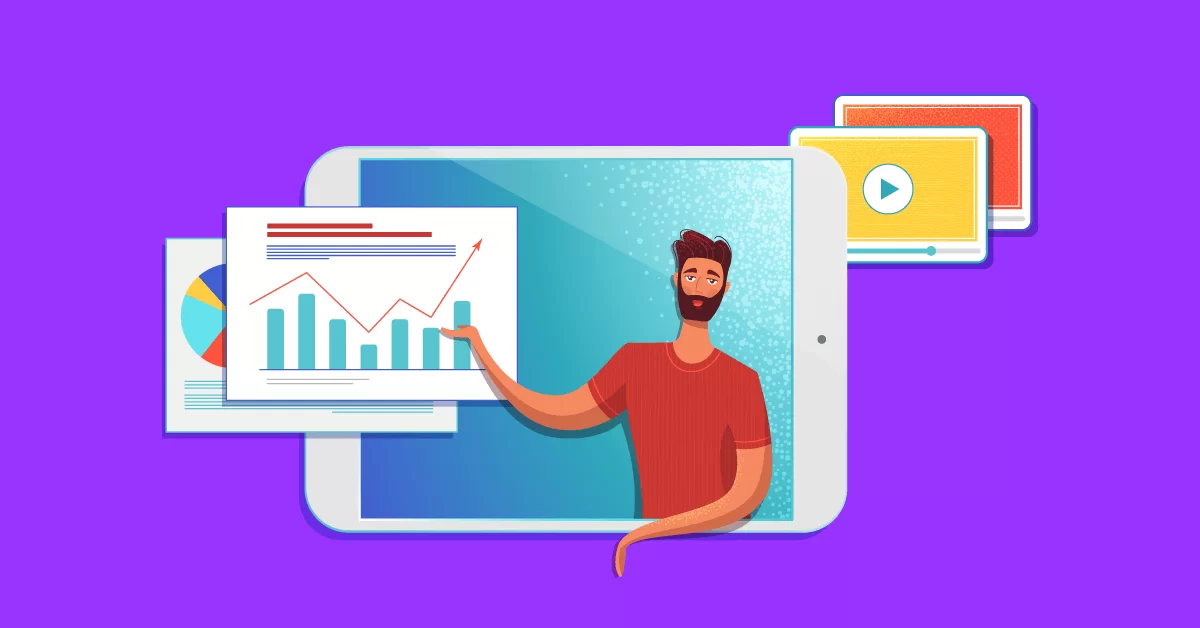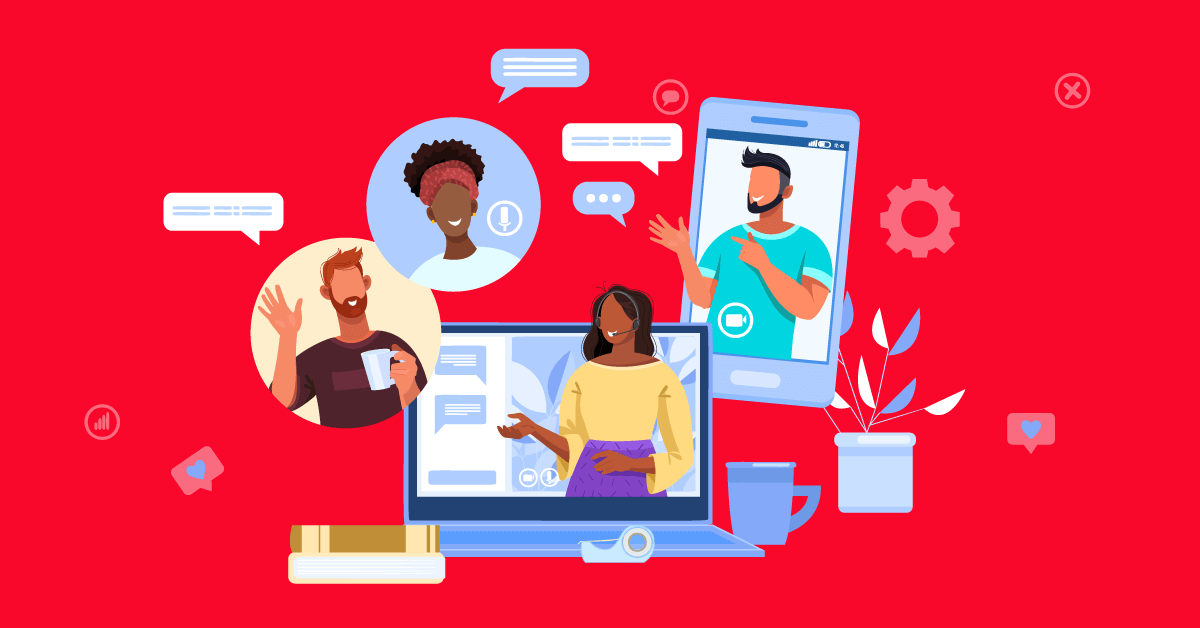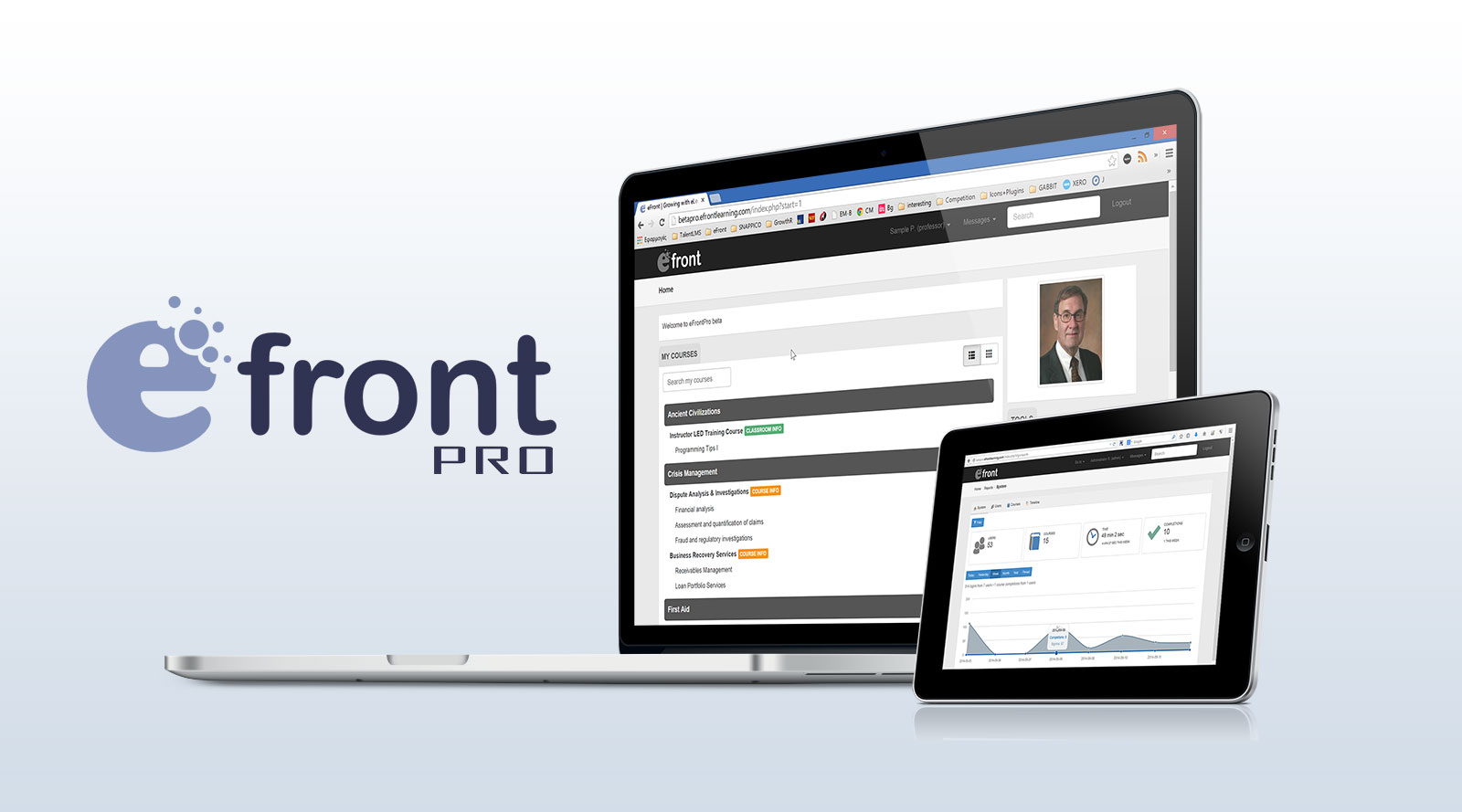
The Maintenance section is perhaps the less well known eFront administration page, but it really shouldn’t be.
In it you’ll find some tools to help you keep your eFront installation in top notch condition, as well as a few very helpful diagnostic tools for when things go wrong.
If you’re an eFront administrator it sure pays to familiarize yourself with what’s on offer there, and this post will attempt to help you do just that.
As most eFront UI pages, the Maintenance section is comprised of several sub-sections, each dedicated to a specific functionality and represented by a self-describing icon. Let’s go through these sub-sections in order of appearance.
Import from CSV
CSV, short for “comma separated values”, is a simple data exchange format whose origins go back to several decades past. CSV data are basically lines of text, where rows of items are separated by commas (duh!). They look something like this:
name, surname, grade
John, Smith, 10
Jack, Baron, 6
Mary, Thomas, 9
Flo, Jones, 7
You can have whatever data items you want, as long as they are separated by commas and follow a few simple rules (e.g. all rows must have the same number of items, and an item that itself contains a comma should be enclosed in quotes, like so “$1,300”). The content and order of the items depend on the specific program that you want to import them.
You can export your data into a CSV file from many programs (including eFront), and the format is also natively supported by Excel (and also by the OpenOffice spreadsheet application, in case you’re into Open Source software). You can also manually create or edit a CSV file in any text editor like Notepad.
eFront lets you import and create Users, Courses, Sections, Skills and many other kind of objects from CSV files. You can manually create those files, export them from another system, or more commonly, export them from another eFront (or eFront) installation.
Registration
The registration panel allows you to register your eFront installation by setting the registration key, and also shows several statistics related to your system such as the version number, the activation date and when your license expires.
Information
The Information panel shows you very useful diagnostic information about your OS, web server and eFront installation.
The panel is divided in three tabs.
The first displays general system information (OS name, web server and database version info, etc) as well as your installed PHP extensions and the filesystem permissions. This last listing is especially important if you have issues when updating or backing up your eFront, or installing plugins.
The second panel shows the PHP Info page, a built-in PHP diagnostics listing with all kinds of information for your PHP settings. (PHP, by the way, is the programming language that powers eFront).
The third and last panel displays information about your PHP cache usage, allowing you to inspect cache performance and cached items, and refresh your cache.
Backup & Restore
Backup and restore is a biggie, as it enables you to save a backup of all your precious data, so that you’ll be able to restore your installation if anything goes wrong.
Backups are saved to the same server eFront runs by default, so you’re strongly advised to download and store them locally if you want them to survive a server meltdown (hint: you do).
From the same page you can also add a backup file that you’ve uploaded from your PC.
Error Log
Last, but not least, the error log displays the messages that eFront outputs concerning its use. Here you can find valuable insights when things go wrong.
Log messages are shown along with the eFront program file that created them and the date they were created. Even if you don’t understand what they mean, it can be very useful to mail them to our support specialists when asking for troubleshooting guidance. You can use the “export to CSV” button for this, which will automatically download eFront logs to your computer.
This concludes our presentation of the Maintenance panel. When things go smoothly with eFront (that is, 99.9% of the time) you might not need all the tools in it, but if you hit a glitch it can be a life saver.
Until next week, keep warm (or, if in the southern hemisphere, keep cool) and stay tuned.