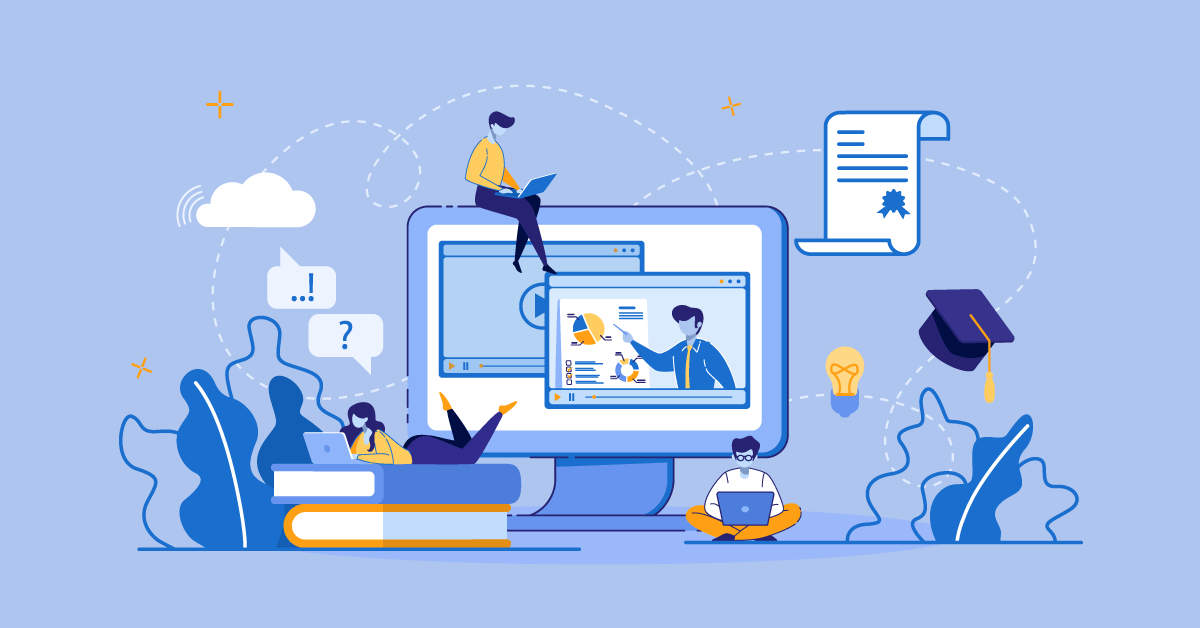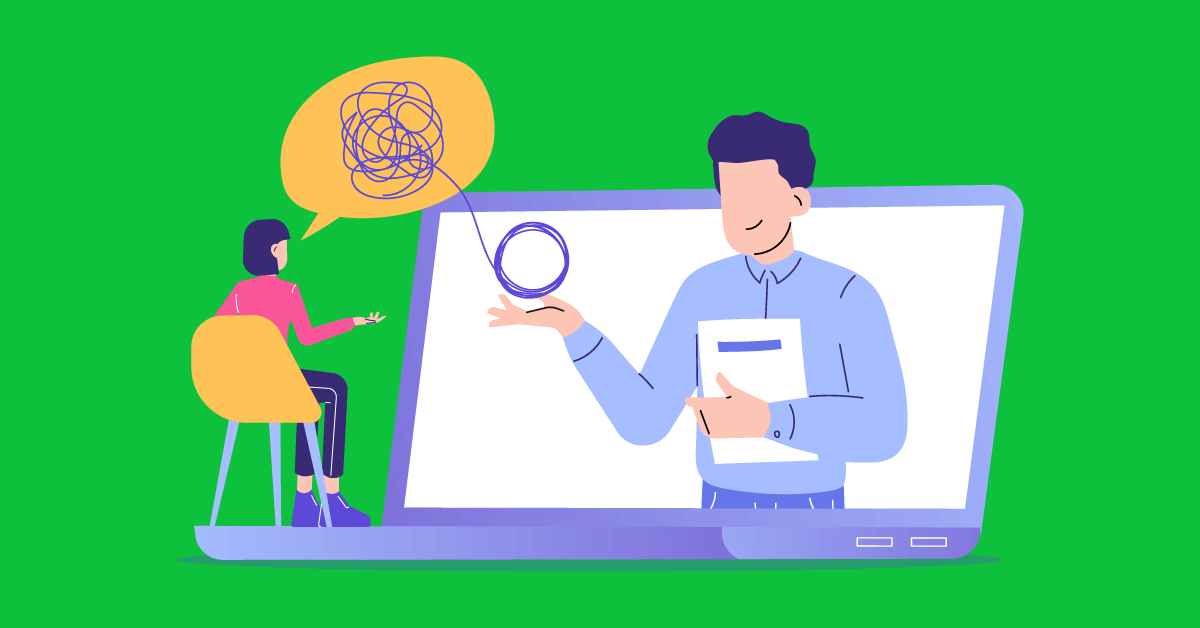In the previous post in this mini-series we investigated the various LMS deployment options (cloud, hosted, self-hosted) as well as the necessary tools, services and software you’ll need to setup your own e-learning solution.
Today we’re concerned with what comes after the deployment: the content creation tools for e-learning courses.
Word Processor / Text editor
In it’s bare essence, an e-learning course consists of a number of texts. Your course might also use pictures, video, multimedia and interactive content, but your main content would most likely be the plain old written word. This means that you’re gonna need a word processor like Word or Open Office Writer.
Or maybe not ― nowadays a lot of writers make do with so-called minimalist text editors, free from the burden of messing with their document formatting (which will be taken care of by your theme’s stylesheets anyway). Those text editors, such as Scrivener (PC/Mac) or ByWord (Mac), are way cheaper and simpler than Word, and provide a clean writing environment with few distractions.
A modern browser
It goes without saying that you’re gonna need a fast, modern browser. Modern LMS platforms take advantage of the latest HTML5 technologies, from CSS3 to WebGL, and you’ll need a browser that keeps up with the latest developments.
Prefer one of the so-called “evergreen” browsers (like Chrome and Firefox), that is, a browser that is constantly auto-updated to the newer version rather than one whose releases are tied to OS update cycles (like IE and Safari).
Image Editor
If you’re working with images in your course material (and more likely than not, you are), you’re gonna need an image editor. For basic stuff like cropping and resizing an picture file you might get away with your OS’s built-in image viewing app, but anything more involved (like adding text to images or creating composite pictures) and you’re gonna need a bitmap editor.
Photoshop is the undisputed king in this realm, and as offered in Adobe’s rent-a-program model, it commands the royal sum of $10 (€10 for Europeans) per month. For e-learning needs (that is, anything sort of full-blown graphic design work) you’re gonna be OK with any of the several much cheaper alternatives, such as Paint.net, GIMP, PaintShop Pro, Acorn and Pixelmator.
One (or more) Camera(s)
If you want to stream lectures in real time or have 1-to-1 conversations with your students, you’ll need to invest in a web camera. A basic model will do for most use cases, but for more flexibility (and better quality) you’ll want something that can stand on a tripod next to your PC and capture your classroom better.
If you want to produce your own video material for your courses, then you’ll want to invest in a proper, non web, camera too. Entry level DSLR and mirror-less “micro 4/3” cameras offer great cinematic quality and low light performance, but are a little harder to use. A consumer or prosumer level camcorder is probably better for those just starting out with video production. And don’t forget to buy a decent tripod too.
Video editor
If you’re using video in your courses you’ll might need to invest in video editing software, and specifically in what is known in the industry as an NLE (non linear editing) system. Those, once the province of TV and Hollywood professionals, can now be bought for as low as $100 or less, and are easy enough to use that you’ll be able to produce your own YouTube masterpieces in no time.
We suggest you start with an entry level package such as iMovie (Mac) or Premiere Elements (PC/Mac), from which, if your needs ever outgrow it, you’ll be able to upgrade to Final Cut Pro and Premiere respectively.
FTP Client
Most elearning tools let you upload files within them, but when you have lots of large assets you want to upload to your LMS, an FTP client is often the best solution. Those are programs that allow you to access a remote server’s files as if they were on a local folder, and upload or download stuff back and forth. We suggest you avoid the legacy FTP protocol, though, and use its secure alternatives SFTP and SCP, instead.
There are lots of FTP clients available in the market (and most of them support SFTP and SCP just as well), but our pick would be FileZilla or WinSCP (PC) and Transmit or YummyFTP (Mac).
There are lots of other items that can assist you in your content creation and deployment (a graphic tablet for the artistically inclined e-learning creators, for example), but those are the most basic ones. Stay tuned for the last part of this series, were we’re having a look at e-learning content consumption tools.